by Muyiwa Matuluko
Android user? If you’ve ever had 1GB of data finish in less than the expected time, or your phone battery suddenly starts to die out sooner than usual, this article is for you.
Here are 7 things that affect battery and ife tips you can follow to better control data and power consumption on your beloved Android device.
Background notifications
If you use apps like Facebook and Twitter, or any app that frequently checks for updates in the background, you can be sure that they are taking a toll on your battery and data. You have two options:
- Go cold turkey – play around with the settings in the apps and turn off background notifications. That way it only checks for updates when you launch the app.
- Turn it down a few knobs – if you must have notifications (you’d probably want them on for an app like Facebook), increase the intervals at which they check for updates (preferably every 1 hour or more). You should notice a dramatic improvement in data and battery. But seriously, you really don’t need to know who and who’s doing what every 10 minutes.
Network Quality
Because your phone constantly tries to search for better service, bad quality of reception can consume a lot of battery (and data too!). So if in your area, 3G is not readily available, just switch the phone permanently to 2G/EDGE only. Leaving your phone running on 3G in an area where there is no 3G is totally pointless.
Also if you live in an area where EDGE is strong, or you’re not doing any serious downloading (probably just checking email and WhatsApping) , you should consider using EDGE most of the time. You will save lots of data and battery.
Wireless connectivity
Leaving GPS, Bluetooth and Wi-fi on when you don’t need them encourages your phone to constantly check for any available connections, even when there’s none, which can take a heavy toll on battery life. You should manually turn them off when not in use.
If you use Android 4.3 and above, it includes this annoying location information feature where the phone continues to scan for available Wi-Fi connections. even when off. You want to go into advanced Wi-Fi settings and disable “scanning always available, even when Wi-Fi is off”.
Free apps with paid versions
Free apps that have paid versions usually depend on ads to sustain their business model. These ads tend to use up a lot of otherwise free data just to display on your screen.
You should avoid such apps like the plague. You can either find an ad-free alternative or, if the app is really that indispensable, get the paid version. Paid versions hardly ever cost more than $0.99 – $4.99 (for life and usable simultaneously on multiple devices) and you’ll save a whole lot more in the long run.
Display brightness
Viewing images and videos can be a wonderful experience, especially if you have an HD display device like the Samsung Galaxy S5. But whenever you can help it, you should seriously reduce the display brightness to anything from below 50%. You should also reduce the screen time-out (how long it takes before the screen goes off).
Widgets
I find widgets fundamentally pointless. They just take up all the space of your homescreen and most of your battery (and often data) too. Especially the ones that have background notifications like weather widgets. Seriously, nah Naija we dey, who dey follow weather forecast? I’d advice you dump all default widgets. Don’t add any new ones either; what are shortcuts and menu icons for in the first place?
Data/Power hungry apps
Android comes built-in with tools that can monitor apps which are taking a Lion’s share of your resources. Just go to settings->battery and settings->data usage to check out which apps need to be controlled or axed.
One major culprit (especially for data) most people are oblivious to is Google+. Usually preinstalled on your phone and inadvertently activated at setup, Google+ defaults to backup every single photo taken on your phone to the cloud. That’s a massive data consumer. You have 3 options for dealing with apps like this:
- Restrict background data – while viewing the offending app under ‘data usage’ press the more button and select ‘restrict background data’.
- Turn of background syncing in the app. This is possibe in apps like Google+ and Dropbox
- If all else fails, uninstall the app.
Fancy/heavy-duty browsers
Your choice of default browser could also be affecting your data life. You should stick to browsers like Opera Mini and UC Browser to save on data. Opera Mini will save you almost 90% on data on average and it can handle most everyday browsing. Only in rare cases should you use the Native or Chrome browser for sites that Opera Mini can’t seem to handle.
What do you think? Do these tips work for you? If you have any other questions or tips on saving data and battery on your Android, please let us know in the comments section.
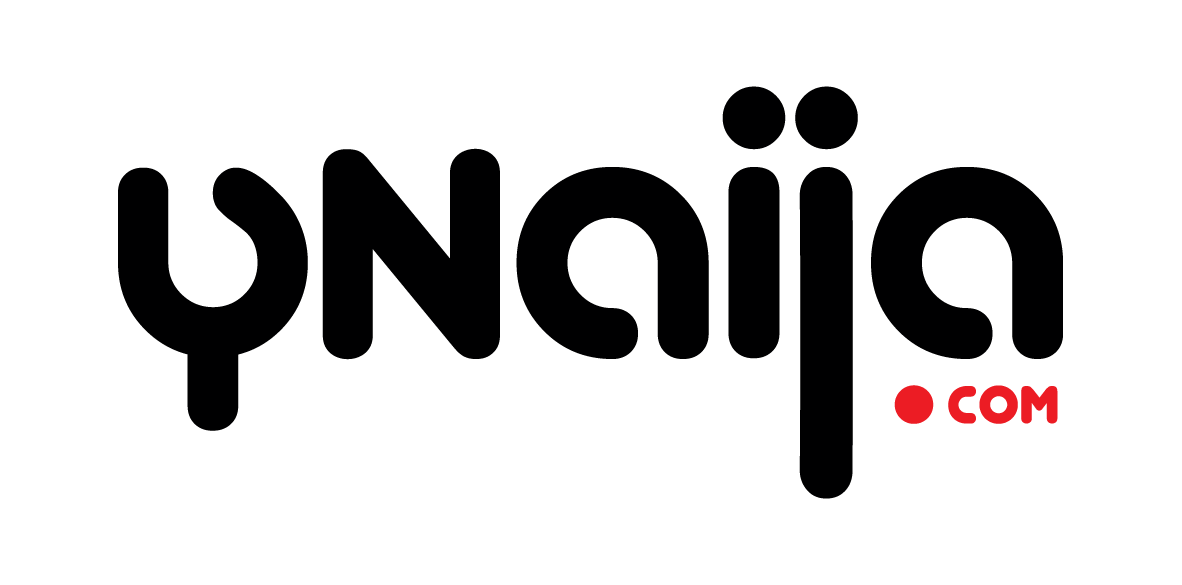






Leave a reply