
By Oluwatobi Soyombo
Ensure you use the Read Later Service for articles that are really important to you.
In the days where chunks of Information are either a Google search away or a few tweets away, it is a wise idea to know how to filter the flow of information at one’s direction. Truth be told, information overload sucks. I’ve seen too many people refuse to take action after being overwhelmed by the “too many information” they consume. So, it’s clear that Information Overload is one of the next big things we need to deal with in our technology invaded world. The following tips will help manage information overload:
1. You can’t know everything: This is sad to the ear, but very true. Only few people recognize and understand that knowledge is infinite. This in itself eliminates the possibility of one person’s ability to know all things. Omniscience is an attribute of God, and no one compares with him on that level. So, even if you stay glued to your laptop or smartphone 24/7/365 days, the best you’ll achieve is that you would have closed the gap between what you know and what you don’t know. Understanding this point helps us in managing the flow of information at our direction. Never be too quick to click the link in a tweet simply because you don’t want anything to pass you by. Never! In this vein, you must determine what information is important to you per time.
2.Make a to-do list before you open your browser: I’ve asked many people about this and they keep admitting to the fact that the get lost too easily in the bytes of information once they get online. So, my advice to these kinds of people is that just like a to-do list is important in managing our daily effectiveness, so is it important to help prevent being lost online. So, before connecting your internet or open your browser ask yourself “What do I want to achieve today on the internet?”
3. Use a “Read Later” service: In reference to point 3, a “read later” will be important in storing the links to numerous articles you can’t afford to read at the moment. I use a service called “Read Later Faster” (on Chrome) which synchronizes with my Diigo account (a bookmarking service) to save articles I don’t have the time to read. With “Read Later faster”, all you have to do is to right-click and select “Read Later”. The page automatically closes (once you’ve set it to do so) once you click on “Read Later”. I then create a schedule to read the articles I have earlier marked by visiting my “Read Later Faster” account or simply my Diigo dashboard. This helps me to save time and also help me avoid distraction when I am online. There are numerous “read later” services online, search for them and use your choice. CAUTION! Ensure you use the Read Later Service for articles that are really important to you. Keep evolving.
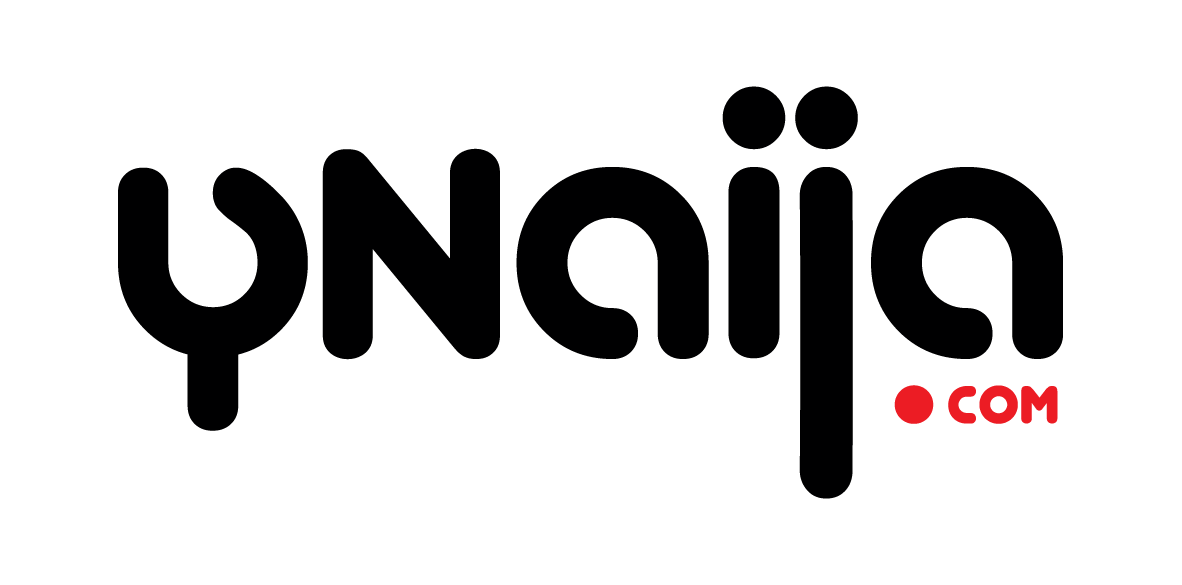
Leave a reply